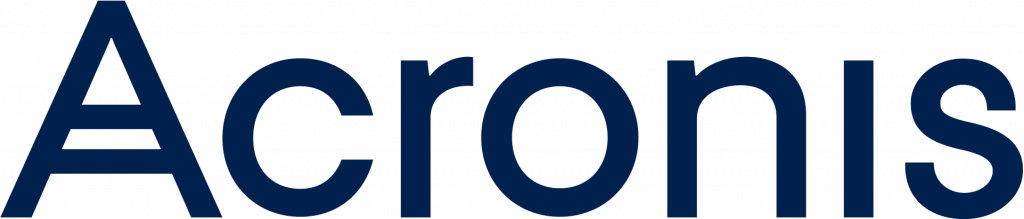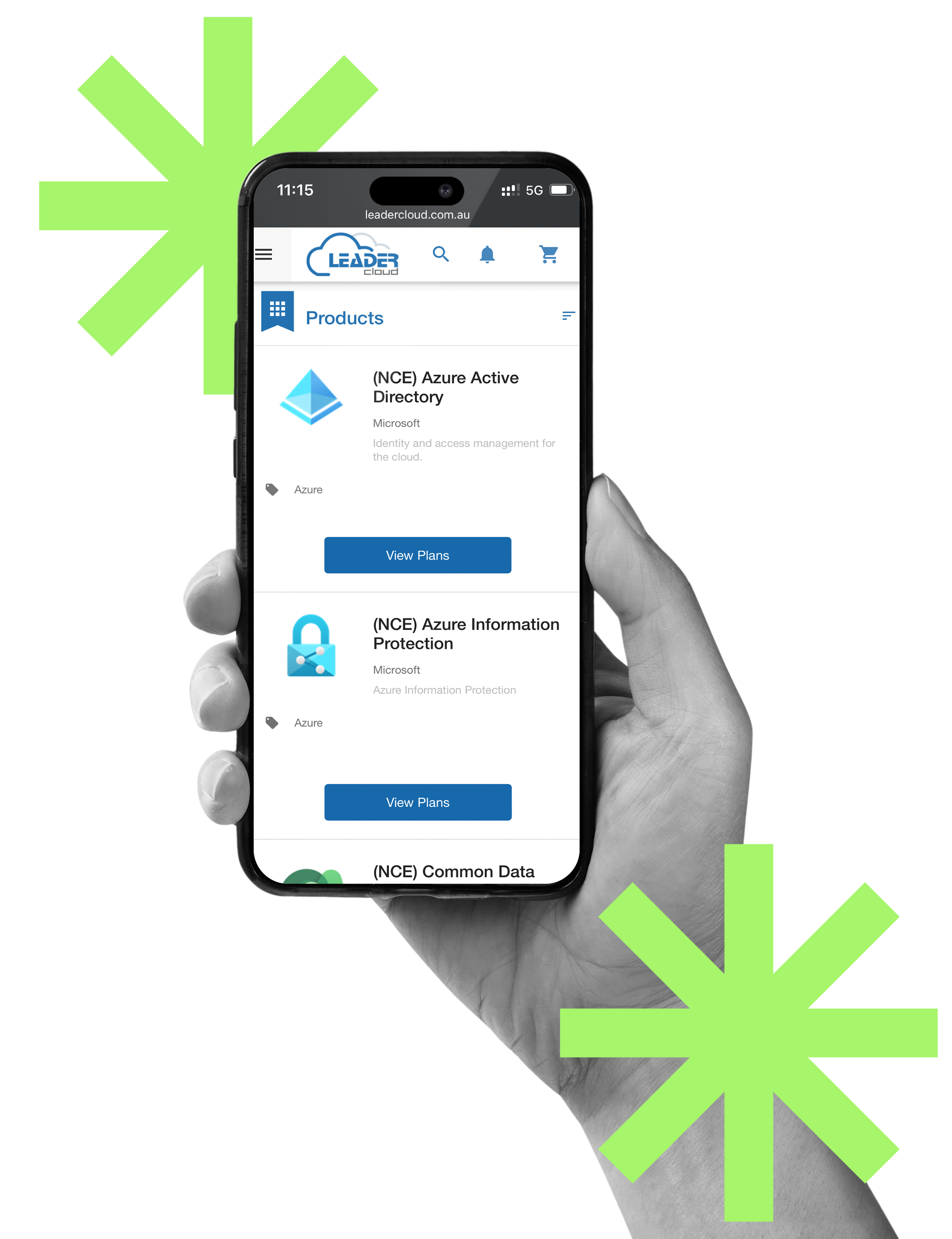Table of content
Overview of the Offer:
We are offering a limited-time promotion for Acronis M365 Backup and/ or XDR/EDR services:
- $2 per seat for the first 6 months.
- $3 per seat from month 7 onward.
This promo is available to resellers who activate the services via our Leader Cloud Portal under the Acronis Pay-as-You-Go plan.
Recommended Terms & Conditions
- Eligibility
- Only new resellers or existing resellers adding additional seats are eligible. This ensures the offer targets those expanding their use of Acronis services.
- Resellers with custom or special pricing arrangements with Acronis are not eligible for this promotion. This restriction ensures fairness and consistency across participating resellers.
- Pricing Structure
- The $2 per seat rate is valid for the first 6 months after service activation. From month 7, the rate increases to $3 per seat. This pricing applies automatically upon activation through the Leader Cloud Portal.
- Promo Period
- The promotion is valid for activations made between [whenever we go live] and [end date of promo]. This should provide a clear timeframe to manage expectations.
- Activation Process
- To qualify, resellers must activate their services via the Leader Cloud Portal under the Acronis Pay-as-You-Go plan. This stipulation guarantees ease of tracking and management.
- Credit-Back Mechanism
- Any difference in pricing will be credited automatically to the reseller’s Leader Cloud account during the first 6 months. This ensures transparency, as the credit will be applied directly to their Leader Cloud account balance.
- Cancellation Clause
- If a resellers terminates the service before the 6-month period ends, they will forfeit the remaining credits and revert to regular pricing immediately. This will prevent resellers from gaming the system.
- Automatic Pricing Adjustment
- After the promotional period ends, the rate will automatically increase to $3 per seat without requiring further reseller action. This keeps the transition seamless for both the reseller and us.
Acronis Tutorial on how to purchase
Step 1: Log into Leader Cloud Portal
- Open your browser and go to the Leader Cloud portal.
- Log in using your credentials.
- Search for “Acronis” in the search bar.
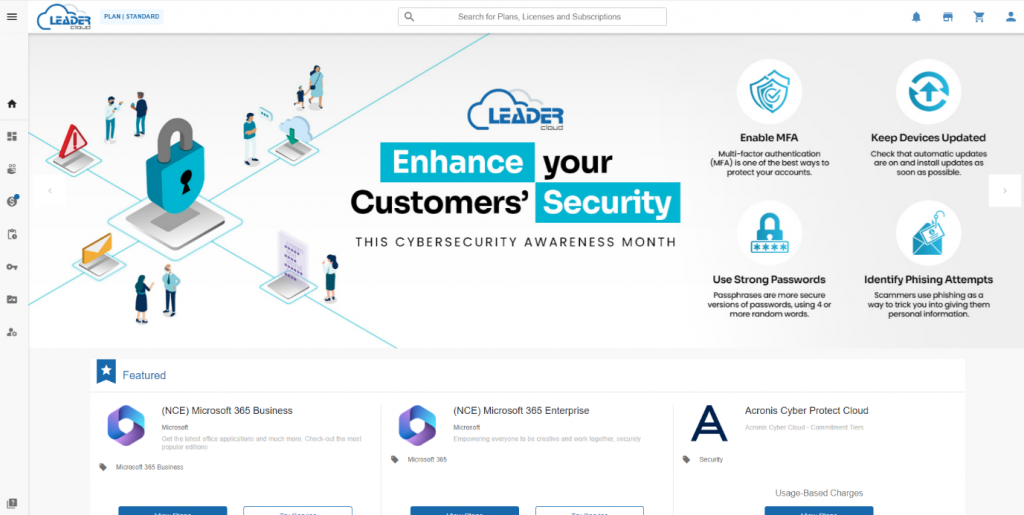
Step 2: Find the Acronis Pay-As-You-Go Option
- In the search results, select Acronis Cyber Protect Cloud.
- Click on View Plans to explore the different subscription options.
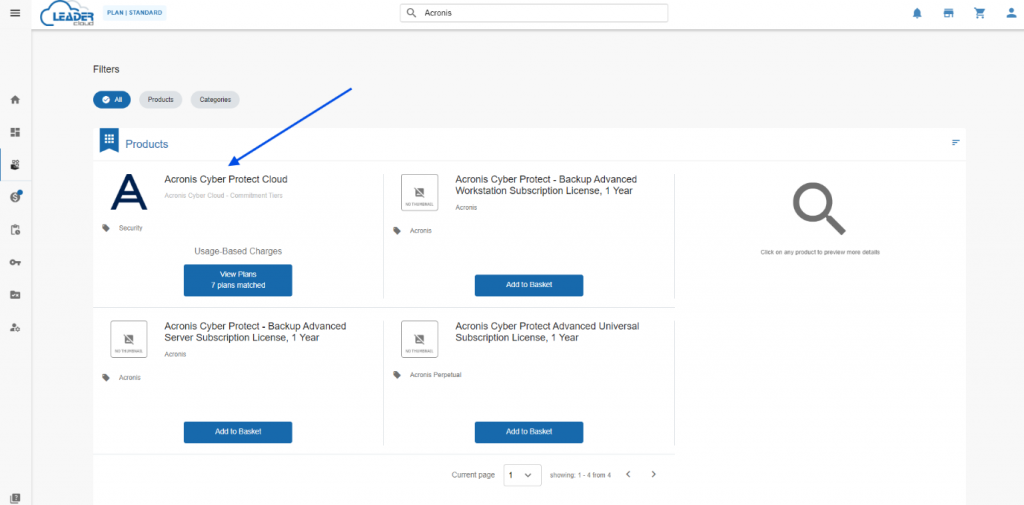
Step 3: Choose “Pay-As-You-Go” Option
- Under Editions & Pricing, scroll to find the Acronis Cyber Cloud for Service Providers – Pay-As-You-Go option.
- This plan offers a consumption-based billing model with no minimum commitment.
- Click Add to Basket.
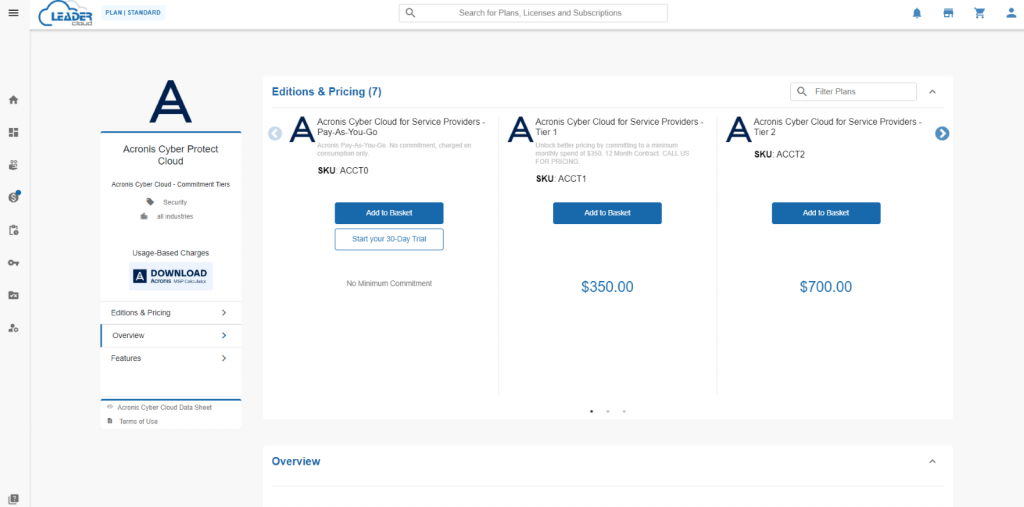
Step 4: Confirm Addition to Basket
- Click Proceed to Checkout if you’re ready to complete the purchase, or select Continue Shopping to add more products.
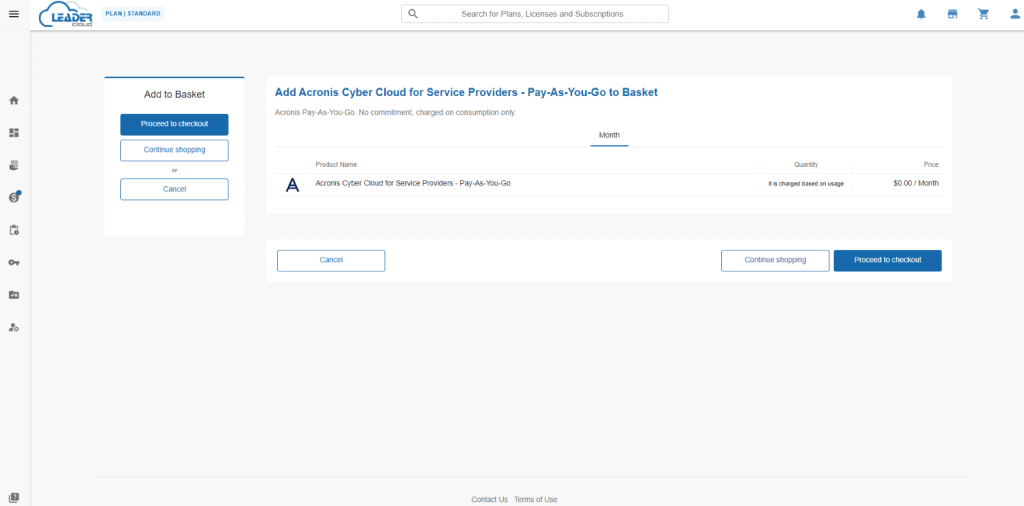
Step 5: Review Your Basket
- Go to My Basket to review your items.
- Ensure that the Acronis Cyber Protect Cloud for Service Providers – Pay-As-You-Go option is listed with the correct details.
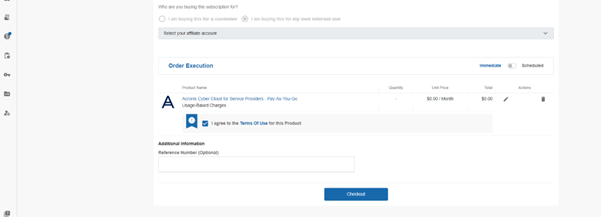
Step 6: Finalize Purchase
- Select the option I agree to the Terms of Use for this Product by checking the box.
- Select buying for customer
Step 7: Complete Checkout
- Once all details are confirmed, click Checkout to complete the transaction.
- If you encounter a message about available credit or an existing trial, follow the prompts to resolve these issues (such as upgrading the trial to a paid plan or adding payment information).
Step 8: Access Your Subscription
- After completing the purchase, navigate to Subscriptions to the left of the screen, to verify the active status of your Acronis Pay-As-You-Go subscription. *The Acronis subscription is not pictured here, but it will appear here on your end*
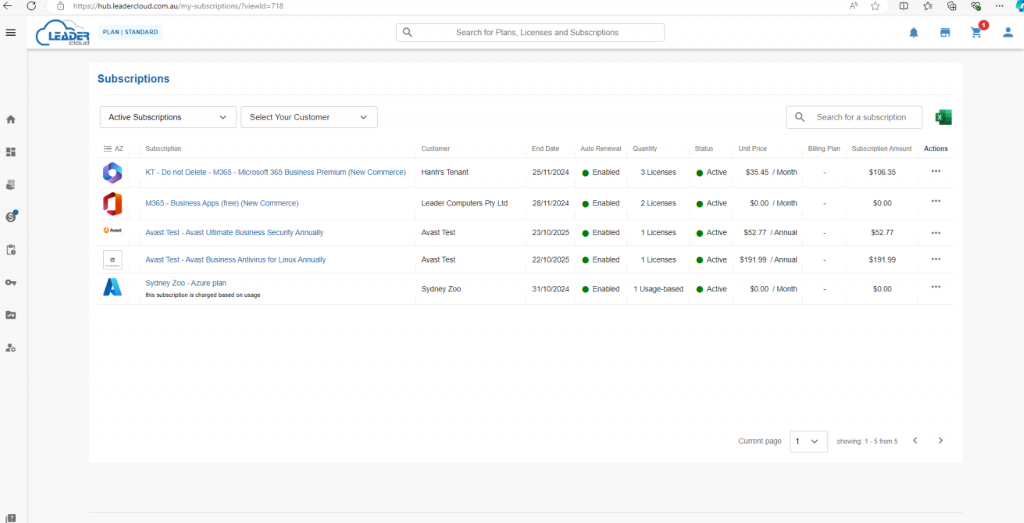
Step 9: Manage Usage and Billing
- Click on your Acronis subscription to monitor usage and billing for the Acronis subscription.
- And you’re done!